Instructions Kaltura Channel - shared repository mediaspace
Shared repository
The shared repository on the mediaspace (video.uva.nl) allows users to create a Channel where you can share videomaterial with others. You can also give certain users the possibility to add material to the shared repository and share the material from a shared repository. Various settings are possible. For example, you can enable users to subscribe to a Shared repository. A user can create multiple shared repositories on the mediaspace (video.uva.nl)
NB: The mediaspace shared repository is separate from the shared repository on Canvas. In other words; a shared repository you created on video.uva.nl cannot be used in Canvas.
Create a shared repository on the Mediaspace
-Ga naar: video.uva.nl
-Click on: My Channels
-Click on: + Create Channel
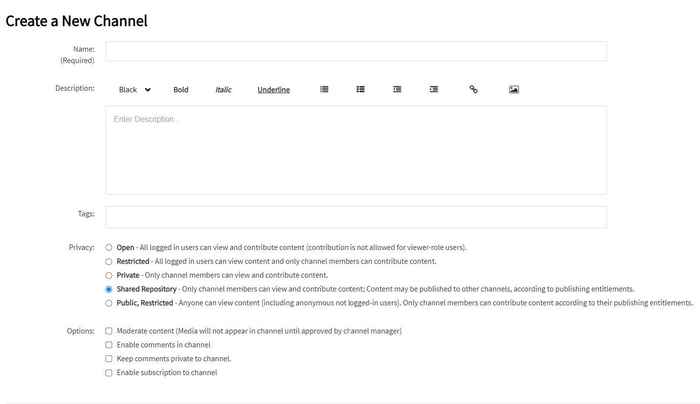
-Fill in the details (Title, Description, Tags)
-Check: Shared Repository
-Choose: Options (Moderate, Enable comments, Keep comments private, Enable Subscription)
-Save
-Back to channel
Set up Shared Repository
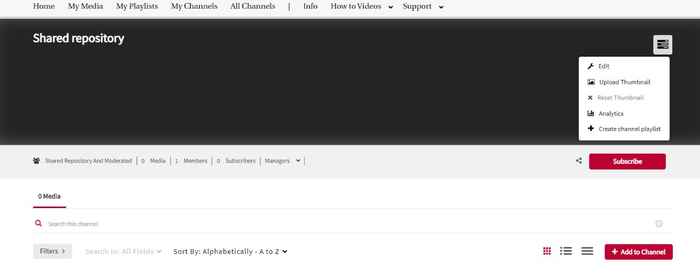
- Click on icon top right (Red arrow)
- Choose: Edit : 4 tabs:

Details:
(Title, Description, Tags) Options: Moderate, Enable comments, Keep comments private, Enable Subscription.
Theme:
Change appearance Channel, various Channel players
Playlists:
Option to create one or several playlists in the Channel
Users:
Via +Add Users you can add other users and/or give them rights. You can choose between different roles: Member, Contributor, Moderator, Manager
Member:
A Member can access the channel, the member can view content in that channel. The member cannot add new content to that channel.
Contributor:
A Contributor can access the channel. The Contributor can view content in the channel. The contributor can add new content to the channel.
Moderator:
A Moderator can access the channel, the Moderator can view content in that channel, the Moderator can add new content. The Moderator can access the moderation queue if enabled on that channel and approve/reject contributed content that has been assigned to the moderation queue of the channel.
Manager:
A Manager can access a channel they are associated with, the Manager can view content in that channel, the Manager can add new content to that channel. The Manager can access the moderation queue if enabled on the channel and approve/reject contributed content that has been assigned to the moderation queue. The Manager can access/edit the settings for the channel including: change metadata, change moderation and commenting, edit/add/delete users associated with the category/channel and set their entitlement role, change appearance and delete the channel. The Manager can view/print/save the channel media analytics. The Manager can organize the content in a channel as playlists.
It is also possible to insert user groups of employees per faculty in one go. Add users: Type user or group name: Saml_(faculteit) (Saml_FGW, Saml_FNWI, Saml_FEB, Saml_FdR, Saml_FMG, Saml_FdR)